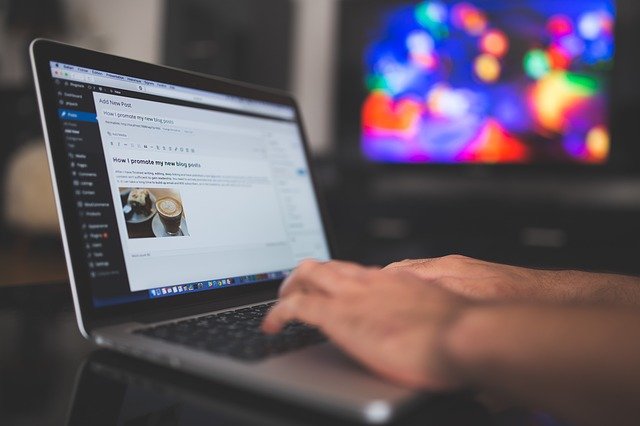If you are looking for a blog that can guide you through the process of adding Schema Markup to the WordPress website, then this is the right page for you. Let’s start with the guide.
Steps to add Schema Markup to your WordPress website:
There are various easy ways of adding Schema because you can find various plugins. But here we are using the AIOSEO, which is the number one plugin for this matter, and for other SEO-related work as well. Adding Schema with this will be super easy because of its basic and simple approach. But before doing that, you will need to install the plugin and then activate it for use.
When the plugin is activated, you will see a launch wizard, which will show you how you can go further in the process. In this guide as well we will explain the steps of adding the Schema to the WordPress website. You just have to follow the directions given in this blog.
Step 1. To start this process, you will have to inform the search engine about your website. This information will consist of basic data of your WordPress website. To do this you have to reach the dashboard of the AIOSEO. There you have to navigate to the search appearance page where you have to go down to find the section named knowledge graph. Then select what your website is about. If your website is a personal identity or image for you or an organization or face of the brand. If it is about an organization, then type in the name, number, address, and other contact details. But for the personal website, type in the personal info and the username. Then go to the user’s section and select the profile page and update it.
Step 2. Then, in this step, you have to select the right order of the default settings. This step will help in generating markup for schema for posts and pages. Also with this, you will confirm that all kinds of content, page, post, and product on your website are marked up. Just reach the AIOSEO, then go to the search appearance and check the listed post here. After doing this, you should also edit the name of the news article schema.
Step 3. In the previous steps you have changed the setup of Schema, there won’t be much needed to be done manually now. But still, some of the sections might need a little adjustment, like in some of the posts, reviews, or articles. For this, you have to navigate to the AIOSEO settings section and then go to the editor and click on the schema tab.
Step 4. AIOSEO is one of the most complete plugins or programs that you can use for the WordPress website. With it, you can get the info about the price, product, and the current rating and availability too. You can also put the identity-related data like the brand’s name, number, type of your brand, or the products you deal in. It will also be helpful for a better selling platform.
Step 5. You are not done just by adding the markup of identification, but you also need to add the markup for the local SEO too, which helps in getting sales in the local region. For this, you have to reach the AIOSEO and then go to its section of local SEO. After this click on the button which says local SEO. You will see some of the locations mentioned, select one of them and enter the relevant details.
Step 6. Here is the final step of this process. To get better snippets, you have to test the Schema. You just have to type in the URL of your WordPress website, which will get all the details and data of your website. You will be notified if there is anything wrong with the website. The latest tool can be used to test rich snippets.
Final Words
Adding a Schema Markup is a simple process. But with the AIOSEO it gets even simpler. The plugin is known for giving the best SEO-related and WordPress-related solutions. In this blog, we explained all the size steps necessary one by one so you don’t miss out on details or information before completing the process.