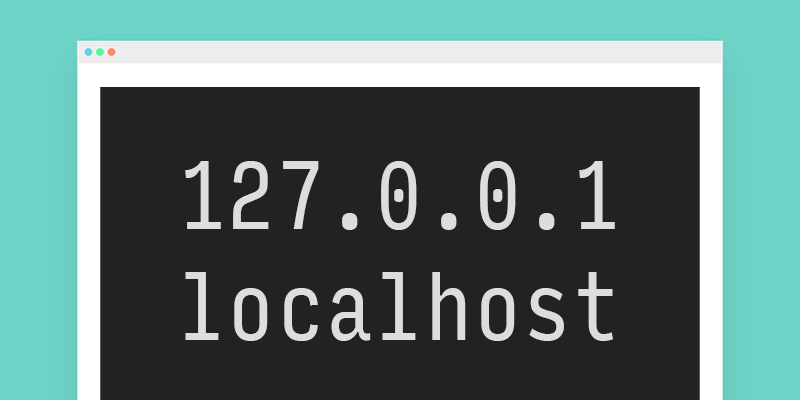WordPress is a popular website housing platform that is used by over 43% of website users. Installing it is very necessary and also easy. This blog will discuss how you can easily install WordPress on localhost. This guide is extremely easy and even a beginner will not face any difficulty in following the steps given below:
Step 1
The first step for installing WordPress on a local host is that you will require a local server. This local server will help you in creating the right localhost environment. It might be known to you that WordPress is created in PHP language, which makes it necessary to have because only after that you will be able to run it. You can also pick any kind of development environment for this.
Step 2
After the previous step, you might have already chosen the environment for localhost. We highly recommend using the MAMP. For using it you will have to download it. After downloading the MAMP server, you should tap on the MAMP and open the pro package. This will help you in using the installer. Post that you should tap on continue and then click on the install option. This might take some time, so you should wait till the option comes up. You can download MAMP from their official website.
Step 3
Installing MAMP is necessary, and then we shall continue to the next step. In this step, you will have to start using the MAMP. When you are running the MAMP, you should now tap on the server which says start server. As soon as the server starts, you should check the screen. You will be able to see that the system is proceeding you to the default browser. It will display the data. This shows that MAMP is ready for the process.
Step 4
After the previous step, you will need to take care of the database. Every website requires a database. This saves the data from your website. For this step, you have to reach the local host of your default browser. You can see the option of new on which you must tap. Then after clicking on it you have to rename it and then tap on create option. You should keep this name safe for further use.
Step 5
For this step, you have to use the official website of WordPress. This step is necessary because you will be able to install WordPress through this. To complete the installation, you will have to go to the zip file. After finding it just unzip it for the completion of the process.
Step 6
After you have completed the unzipping of the file, you should reach the MAMP directory. You can find it on the computer’s system drive. For this step, you have to go to the htdoc folder which will be in the MAMP directory. Once you have opened it, then you have to paste this folder of the WordPress website on this page.
Step 7
The final step in this guide is for the installation of WordPress on localhost. For this step, you should type on your WordPress file localhost/WordPress. This should be done on the browser of your website. On the browser, you will find the address bar. After doing this, you should tap on entering, then select the language. Post that tap on the let’s go.
Final Words
This guide is an easy process of installing WordPress on localhost. Even a newbie can follow this guide. After completing the above process, you should also enter the required details about the admin area and the information which is asked on the screen. You should not skip any step in this process, which is necessary.