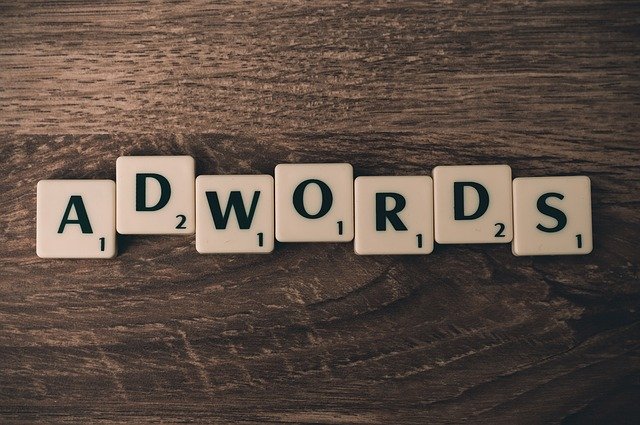AdSense is really a great way to monetize the blog or website. Even newbies benefit from this way. But there are issues with how to add Google AdSense to the WordPress website. Especially the beginners who wants to start making money online with their website but not really good with these processes suffer. But with this blog, you won’t have to think much and just jump into the process by following the guide.
First Step
The initial step for adding Google AdSense to your WordPress website you will first need to create a Google AdSense account. For this, you have to reach the AdSense website and then tap on the option of signing up now. By clicking on this tab you will begin the process. Then proceed to the next page where you will see the box to type in the information of the website URL and the email address of the website. After this, you can select the option based on the requirement of the information you need regarding the AdSense then click on the save and continue tab.
You have to select the country and check in the box of terms, and conditions to go forward. Then tap on the tab to create an account. Here you will be able to see the page of your Google AdSense account. Then fill in the payment address and connect the site to this account. For doing this, you will need to add the HTML code which is available on the homepage of the AdSense. Install the plugin by entering the WordPress dashboard, then click on the settings tab, open the insert headers and footers, then paste the code which you copied. To complete this process, click on the box of the AdSense account about the header and footer. Then wait for the site review process.
Second Step
AdSense has this feature which will add the AdSense ads which will automatically have it on the WordPress website. This code will get you the right location for the ads too. It will let you know the size and type which you should use. This method is perfect for users who are new to this and don’t know the exact process to complete this step. For adding code, go to the header and footer plugin where you have to paste the code. Go to the settings first, then lead to the header and footer’s header section.
It is also simple to add the code manually in the header section in the header section of the website theme. For changing the theme or the code in the future, you will have to add it again. It is because once you change it, it will disappear. You can also try to add the ad by creating it yourself.
Third Step
For creating Google AdSense ads, you have to go to the ads section. Then navigate to the overview section and tap on the dialogue that says By a unit. After this, you have to go further and then create a new ad unit. There are various ad types in this from which you can choose the one you like and pick for the display section. After this name, this unit and then make the right choices further. When all things are done, tap on the Create tab. Then you will get the code which you need to copy and save for future use. Select the location for the ad with the Custom HTML widget. For this, login to the site and go to the Appearance tab which will take you to the Widgets section. Click on the Save button to make sure the changes are saved. After this, you will be able to visit the site and check the ads.