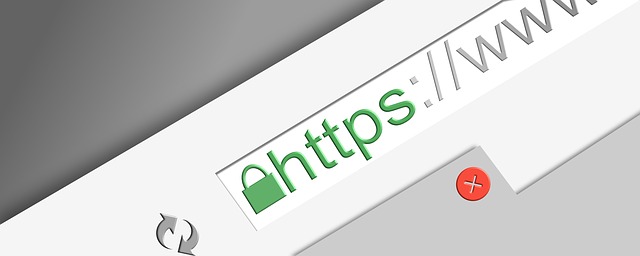If you are looking for a guide which will provide you with all the information about how to move WordPress from HTTP to HTTPS, then this is the right blog for you. In this guide, we have discussed all these steps one by one for doing so. You can follow this guide and perform the process alongside.
Steps To Move Your WordPress Site To HTTPS
In this section, we will move forward with the process of moving your WordPress site to HTTPS. This is a step-by-step guide so you can easily follow the directions and go along with it:
Step 1. It is advised by professionals that when you are creating some edits or making changes on your website; it is always safer to back up first. In this way, if there is some mishap, then it will be taken care of by the backup and you won’t lose any data. It will also take you back to the previous version. Here as well we are making many changes, so it is better to back up the website first. You can do this on the rest server too with the website.
Step 2. After backup, we will start the real process in which the first step is getting an SSL certificate. You can check the complications of the process with web hosting. There are some hosting providers which don’t support Let’s Encrypt. They don’t have any future chance of doing it. If that is the case with your web hosting, you can always switch m but if it is fine then go along the step.
There are chances that your web hosting itself provides the features of moving to HTTPS. This could be in the management dashboard. If not, then there is Certbot, which has shell access on the server. For this, you have to tap on the web server type and then select the operating system. Here you will get the instructions from the website.
Step 3. For getting the experience of the new safe connection, you should enter the then
WordPress dashboard. You should initially secure the backend. In this way whenever a visitor logs in their data is safely changed. For this, you have to go to the root folder and then put in the link. To test this, you have to login into the page with the URL of the HTTPS.
Step 4. Once you have moved the backend of the WordPress, it is time that you do it with the remaining website as well. For this, you have to update the site address on your website. To do this step, you have to go to the settings and then click on general. Then you have to put in the HTTPS:// towards the start of the WordPress address. You have to do this with both addresses. After this, save this setting and update.
Step 5. After doing the changes in address, it is time now to update the content and database in the link. Make sure that it is from the old protocol. You can take the help of the plugin to do this and also backup first. When you are doing these corrections, also include the images, videos, web fonts, Iframes, JavaScript and internal links.
Step 6. For this step, we will use the .htaccess which contains the settings of the permalink. It is possible that your installation as well as this. The ones who don’t have it will need to create it by building a text and name it as .htaccess and then save it to update.
Step 7. When all the above steps are done, you now need to perform the SSL Test. For this, you have to enter the domain name and then submit it. You will then receive the score, which can be fixed with an SSL Check.
Step 8. The final step is to do all the updates on your site environment. You have to start by updating the sitemap and the hard-coded links in that. Then reach the webmaster and add the HTTPS version. This step will be followed by switching the CDN to SSL and then the URL to the prefix.