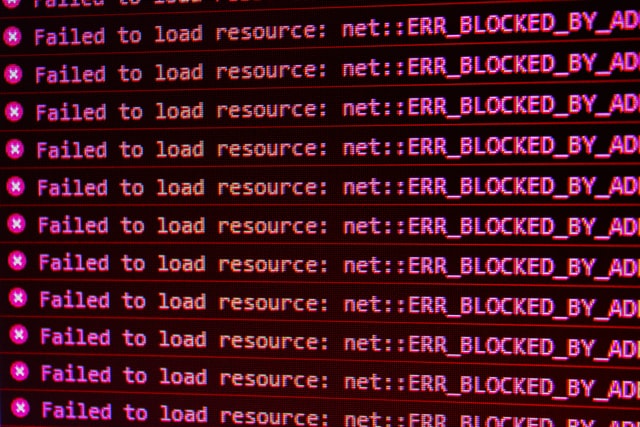It is common for WordPress website owners to run into their website and see a dialogue saying internal server error. It is not an uncommon defect on the website. This is faced by many people. The fault is fixable and you need to worry about it. If you are also facing the same issue currently, then you have landed on the right page. We also faced the same problem several times, and it came out to be good after taking certain measures and fixing steps which will be mentioned in this blog.
Some of the users find it very difficult and haunting for their website. They are concerned about it and they should even be because it is a severe error. But there is no such issue as unfixable or data loss. You can save your website by fixing it and you will find the website safe and secure.
Ways to fix the 500 Internal Server Error in WordPress Websites
500 Internal server errors are very disturbing. It hinders your irregular process and performs as a bug. It is necessary to fix it on time. If you take any delays, then you will have to suffer the consequences. Here are a few ways that can be helpful for you in dealing with this error and removing it from your WordPress Websites. These will help you in getting rid of it as soon as possible. Let’s get started
By creating a .htaccess file
.htaccess file is necessary and tackles the entire structure of permalink in your WordPress site. Concerning your website server, it can be said as the configuration file too. There is not much needed to cause this error. Even The slightest of wrong handling can generate an internal error. You can be relieved that the problem is not permanent and can be cured within a few steps. The most essential one is getting WordPress to let you create the .htaccess file.
- Firstly, you will have to rename your htaccess file which can be done in two ways. The first one is through FTP. you will just have to link your website to it and you can use some tools for it as well. Or you can use the file manager for this. This is built-in in your Cpanel so there’s not much of a problem in doing it. You will just have to right-click and rename your file.
- Another way is by creating a new file. You just have to go to the settings of WordPress and reach the permalinks. You don’t have to perform any task for the settings. Just click on saving these changes and then you are done.
By stopping the plugin and search for the faulty one
In this way, you have to just follow the initial site similar to the former one. By connecting through FTP or the file manager. Then go to the WordPress folder and just rename the file. This step will deactivate the plugin so you will have to reactivate them one by one. You will have to rename the plugin from the dashboard and then search for some pages on your blog to find out the one plugin due to which the error is caused.
Parting Words
Clearing a bug like 500 Internal server errors is a simple task. You have to keep a check on it and hats it. You also need to check that the reasons behind the error are not server defects. This has many reasons and the above-mentioned methods can always help you in the process. You can start by checking and organizing the plugins and themes. These are the basic steps that will be instructed by your advisor, or the help you will be hiring are going to suggest this as the initial step. Do follow all the steps above and your website will be good to go.