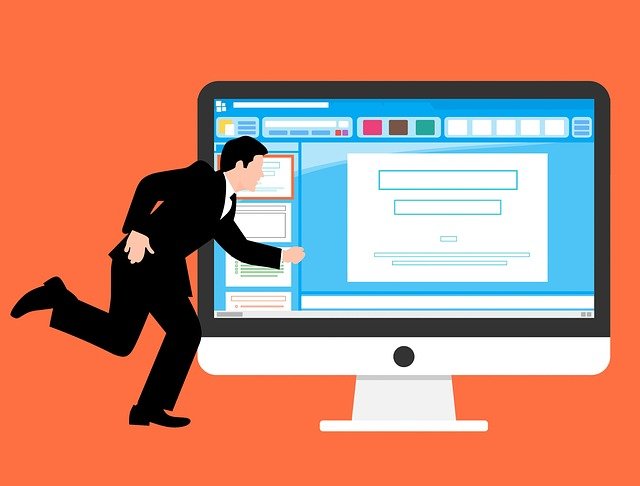The ones who are looking for a guide to set the default featured image should look nowhere else. In this blog, we have included all the little details that involve you in setting up the featured image. Sometimes your website doesn’t have the featured image. Having the default image can be a superb backup. The steps for setting the default featured image are pretty simple, but first, let’s understand why you need the default featured image.
Reason to set the default featured image
WordPress has a separate picture for the posts which is known as the featured image. There is a limit to set one image for each post. But you can face the situation when there is no featured image for the post. There could be any reason like you missed setting an image, or you didn’t find the right or relevant image for that. This is not a good sign especially when you are posting it. There can be chances that the post which doesn’t have any featured image will catch up on any random image or post picture in that case.
You don’t want your audience to see some random image. That is why you should set the default featured image for that post. Even these random pictures are not really great thumbnails altogether. This can cause you to lose some of your audience or users. But if you want to get rid of these situations, then you should set the default featured image. In this blog, you will find the right direction which will help you in setting it up in an easy and simple way.
Steps for setting the default featured image in WordPress
Adding featured images in WordPress can’t be done by default. This lack of option might be a problem, but with the right setup, you get the featured image. For this, you will require a plugin that can do the steps easily. For installing the default featured image, you have to also activate it. Just reach the plugins section and click on the add a new button on your admin dashboard of the WordPress website.
You will then see the search box where you should type in the default featured image. Then you would tap on the enter button. When you see the default featured image, you should tap on the dialogue which says Install now. Post that you have to tap on the Activate Plugin link. This step will help you in installing and activating the plugin successfully with no issues.
After the complete activation, you have to reach the plugins and then tap on the settings section. It can be found in the default featured image plugin. In the settings, you can easily make the changes. The first can set the size of the default featured image. For doing this, just tap on the option to select the default featured image. Then pick the featured image which is shown in the media library. It is simple to set the default featured image by clicking on the button.
When you are done with the settings, you can proceed to save all these changes by clicking on the button which says save changes. From now when there is no featured image, then your website will show the default featured image. This image will be the set image for all the posts. Setting the default featured image is simple and quick. It won’t take much of your time. But if you want it to be right, then you have to follow these directions.